Using cell viewer
Using the Cell Viewer Feature
The Cell Viewer, also known as the Cell Navigator, is a powerful tool within the Sheet Workflows add-on that allows you to quickly view and navigate the content of individual spreadsheet cells. This guide is designed to help non-technical users understand and use this feature efficiently.
Purpose
The Cell Viewer provides an easy-to-use interface to see what is inside a specific cell in your spreadsheet. It can handle plain text, error messages, URLs (both images and web pages), and more. With its intuitive navigation controls and direct cell address input, you can quickly move through your sheet and inspect cell values without leaving the add-on.
Context
The Cell Viewer is integrated into Sheet Workflows as a utility tool to help you:
- Review contents of specific cells.
- Quickly identify errors or unusual data.
- Inspect URLs to determine if they link to images (like PNG files) or render web content inside an iframe.
You can access the Cell Viewer in two ways:
- Using the Add-on Menu: Select “Open Cell Navigator” from the menu.
- Via the Sidebar Shortcut Button: Click on the shortcut button in the sidebar.
Screenshot: How to Access the Cell Viewer
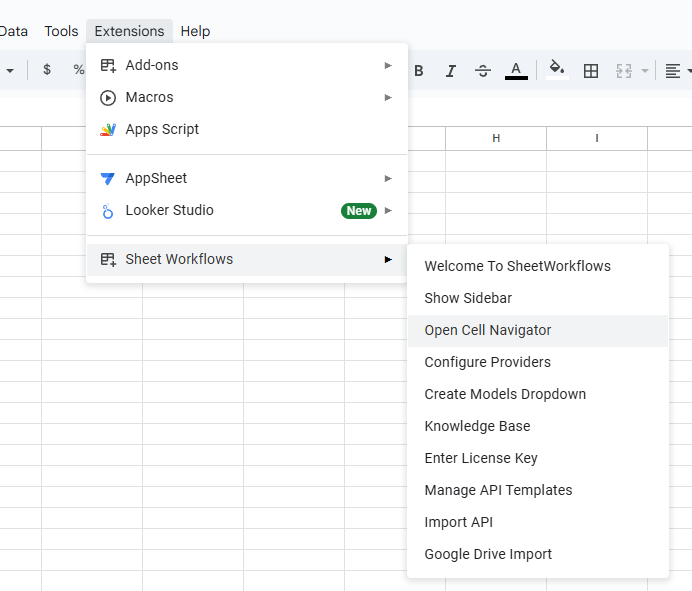
Screenshot: Cell Viewer Interface
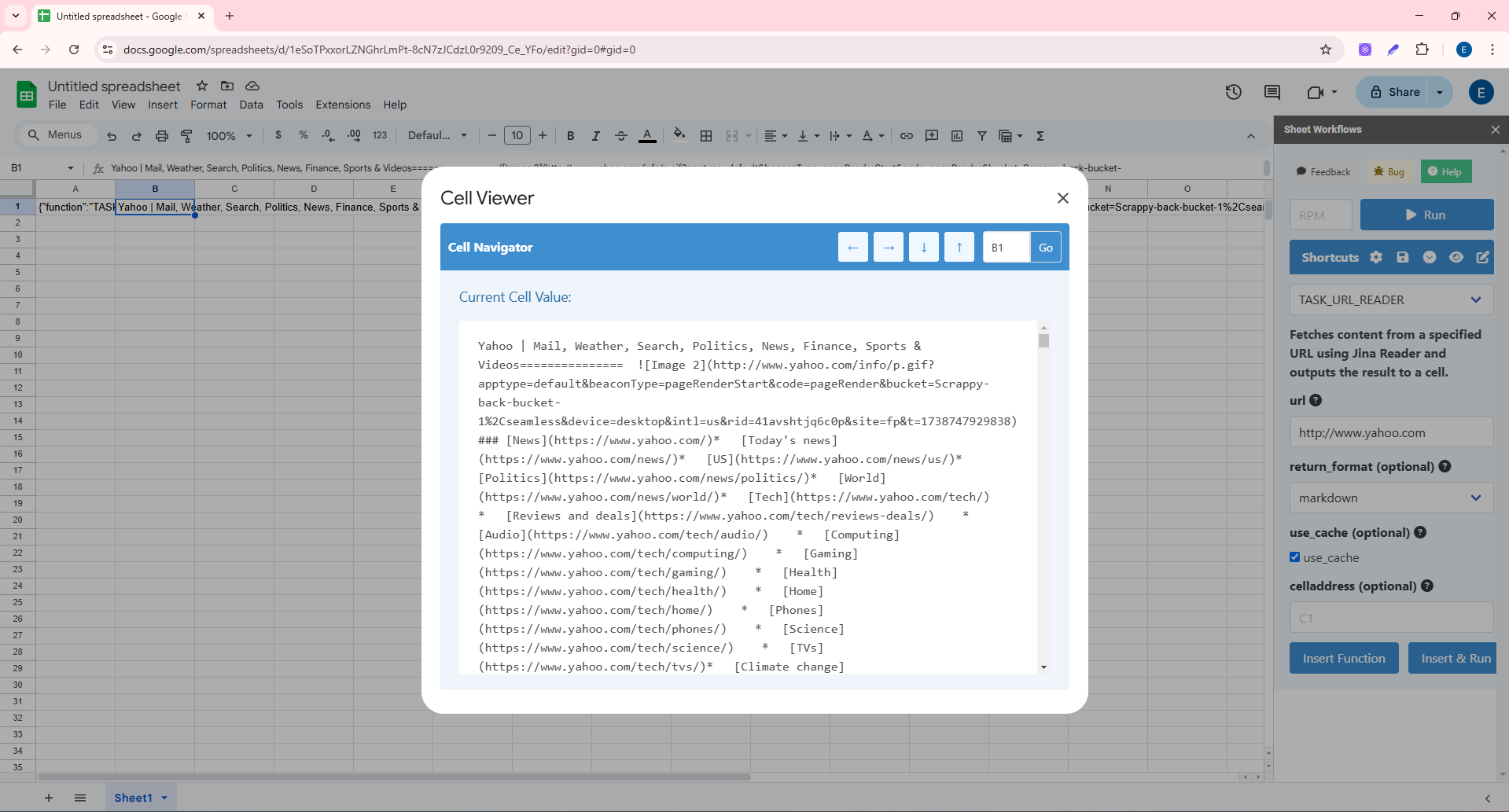 <!--DIMENSION:|1200x500-->
<!--DIMENSION:|1200x500-->
Step-by-Step Procedures
1. Opening the Cell Viewer
-
From the Add-on Menu:
- Click on the Sheet Workflows add-on menu.
- Select “Open Cell Navigator.”
-
From the Sidebar:
- Locate the shortcut button in the sidebar.
- Click the button to open the Cell Viewer.
2. Navigating to a Specific Cell
-
Using the Navigation Buttons:
- Use the left (←), right (→), down (↓), or up (↑) arrows to move one cell at a time.
-
Manually Entering a Cell Address:
- Find the cell address input box (initially displaying the current cell, e.g., A1).
- Type a new cell address (e.g., B2 or D10).
- Click the “Go” button to navigate to that cell.
3. Viewing Content
- After navigating, the current cell’s value is displayed:
- If it is plain text, it will appear directly.
- If it starts with “Error:”, it is displayed as an error.
- If it’s a valid URL:
- Image URL (.png): The image is shown.
- Other URL: The webpage is rendered in an embedded iframe.
4. Updating the Current Cell
- The interface automatically updates the cell content display as you navigate between cells.
- For any changes in cell contents, the add-on refreshes the display to show the latest data.
Use Cases / Examples
Example 1: Viewing a Text Value
- Scenario: You suspect a cell contains plain text information that needs review.
- Action: Navigate to the cell using the arrow buttons or input its address. The content will display as editable text.
Example 2: Inspecting an Error Message
- Scenario: A cell displays an error message starting with “Error:” indicating a problem.
- Action: Navigate to the cell. The error message appears in a highlighted style to quickly catch your attention.
Example 3: Rendering a URL
- Scenario: A cell contains a URL:
- If the URL ends with “.png”, an image will be shown.
- Otherwise, a webpage is embedded.
- Action: Navigate to the cell, and observe the appropriate display format (either the image or the web page).
Common Issues
-
Invalid Cell Address Input:
- Typing an invalid format (e.g., “123A” instead of “A123”) may not navigate as expected.
-
Unsupported Content Format:
- If a cell contains data that isn’t plain text or a valid URL, the add-on may display it as plain text, which may not be what you expect.
-
Slow Loading of URLs:
- Embedded iframes for web page URLs may take a few moments to load or may not load correctly if there is a network issue.
Troubleshooting Steps
-
For Invalid Cell Address Input:
- Ensure you use the correct format (e.g., “A1”, “B2”). The column should be alphabetical, and the row numerical.
- Make sure there are no extra spaces or characters.
-
For Unsupported Content Formats:
- Verify that the data in the cell is in a supported format. If it’s a URL, check that it is complete and valid.
-
For Slow or Failed URL Rendering:
- Check your network connection.
- If a website does not load in the iframe, try opening it directly in a browser.
-
General Refresh:
- If any display issues persist, navigate away from the cell and then return, or restart the cell viewer.
FAQs
Q: How do I access the Cell Viewer?
A: You can access the Cell Viewer either from the Sheet Workflows add-on menu by selecting “Open Cell Navigator” or by clicking the shortcut button in the sidebar.
Q: What types of content can the Cell Viewer display?
A: It can display plain text, error messages (highlighted in red), images if the cell contains a .png URL, and render web pages using an iframe for other URL types.
Q: What should I do if the content is not displaying correctly?
A: First, verify the content format in the cell. For URL issues, ensure that the URL is valid and that you have a stable internet connection. Consult the troubleshooting section for further guidance.
Q: Can I navigate directly to a specific cell?
A: Yes, simply enter the cell address into the input box and click “Go” to jump directly to that cell.
Q: Why does the cell value sometimes appear as '(empty)'?
A: This indicates that the cell does not contain any data. You can update the cell with the desired content if needed.
This comprehensive guide should help you make the most of the Cell Viewer feature in the Sheet Workflows add-on. Enjoy a smoother, more intuitive way to examine and work with your spreadsheet data!
8 months ago
8 months ago